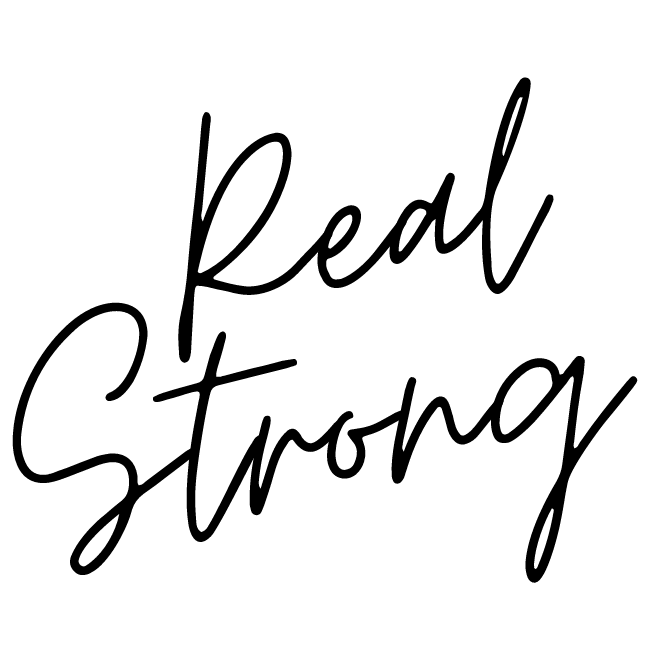This video will show you how to create your Next Lesson and Table of Contents buttons for each lesson, as well as the lesson buttons within your table of contents.
We will be using the free version of Canva in order to create these.
* Also, feel free to add in some small elements to help dress up your buttons. As you can see, I added birds to my Table of Contents buttons for this course!
In this video we will be placing the appropriate links into the buttons we just created, as well as scaling down the buttons in our table of contents a little bit!
Adding an additional Table of Contents in Your Sidebar
If you wish to add in an additional table of contents as a sidebar, this is something I would recommend coming back to after you have completed all other steps- simply because it will require some extra learning and effort.
Creating a sidebar for courses is not something I have personally done, but I do know that it requires a different approach depending on which theme you use on Squarespace. Some themes have a built-in sidebar and others don’t, in which case you would need to purchase this sidebar plugin.
To learn more about how to utilize the sidebar feature, and whether or not your Squarespace theme comes with it, check out this official Squarespace tutorial.
I would recommend making it look similar to your original Table of Contents, by using the same blocks but adjusting them to be smaller.